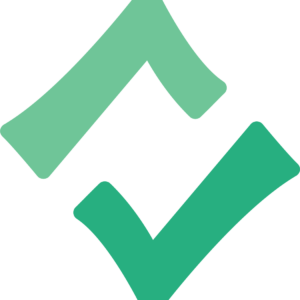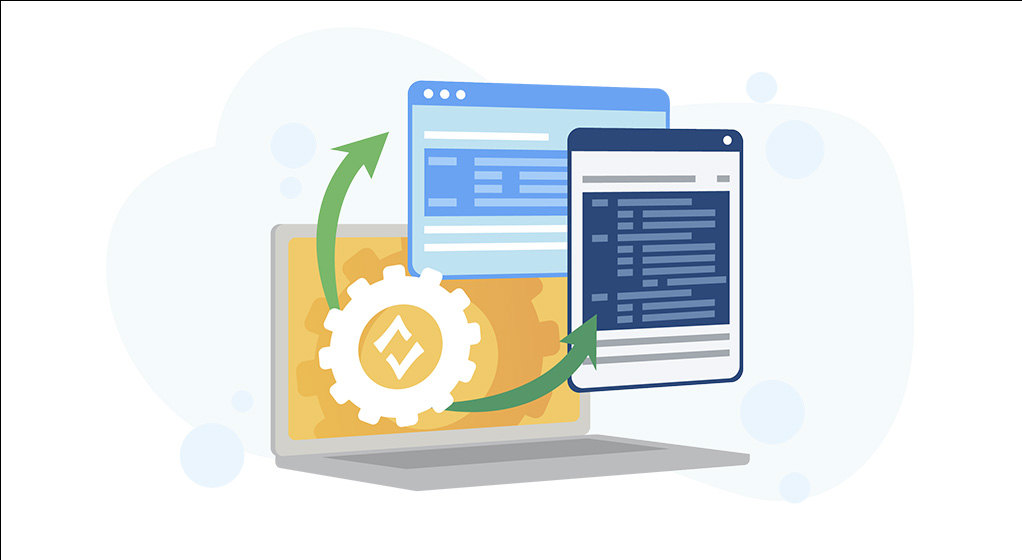CE Broker makes tracking continuing education for multiple licenses and certifications easier than ever before in a single account.
Tracking multiple licenses with CE Broker is easy
Step 1: Activate your account
Create an account. If you haven’t already, sign up with an account of your choice to report CE and confidently track your CE compliance status for all licenses you may hold. Not sure what account is best for you? Find a plan that’s best for you.
The Basic Account includes your course history, which displays all course completions already reported by you or approved educational providers. You can report any additional continuing education and see your compliance status. You’ll need to manually calculate compliance by comparing your completed hours to your Board’s rules and find the gaps (you’ll also need to take into consideration a variety of factors that might change your requirements: license cycle, status, specialties, exemptions, etc.)
With the Professional Account, we do all the manual guesswork for you. Your CE Compliance Transcript breaks down your requirements and applies them to your courses in real time so you can see what’s missing. This will prevent you from taking courses unnecessarily, show you if any of your hours do not actually count, and will guarantee compliance with your Board’s rules when your account reads “Complete.”
Our Concierge Account was created for professionals with many courses that must be submitted manually. Your personal account manager reports your CE for you and makes sure you are not short any hours.
Step 2: Add a second license
Adding a license will be different depending on which account type you have. If you have a Basic Account, you can only link two licenses from within the same state. You could not, for example, link a Florida license and a Georgia license. You will also need to call the CE Experts and have them link your other license for you, as you will not have the ability to add it yourself. If you have a Professional or Concierge Account, you may follow the directions below. But remember, if you have a Concierge Account, your Personal Concierge Account Manager can link your licenses for you!
- Log in to your account.
- Click on your license number to reveal a drop-down menu. Licenses you have already added will be listed here.
- Click Add a New License
- Select your state and enter your license number.
- Click Add License to submit your request.
Having trouble? Reach out to our team, and we can add the license number on your behalf.
In order to manage more than one of your professional licenses in CE Broker, each license you add must be for a profession and state that we are currently tracking.