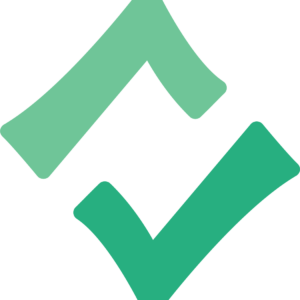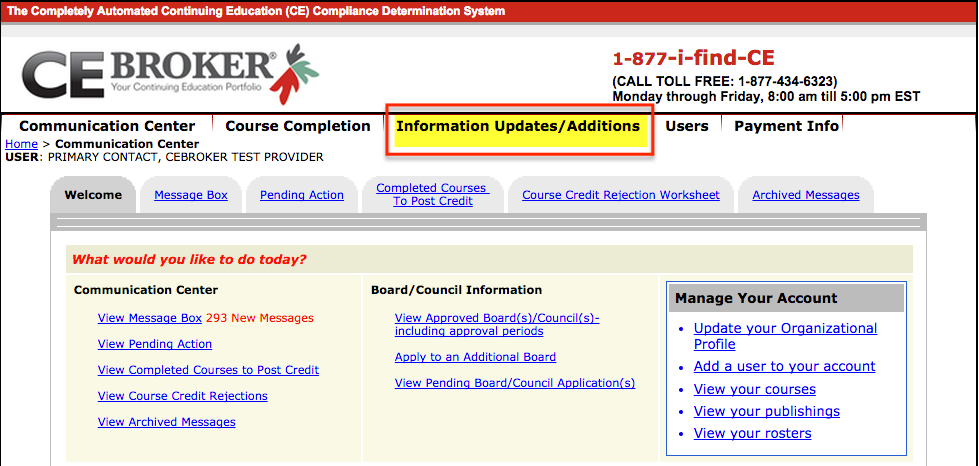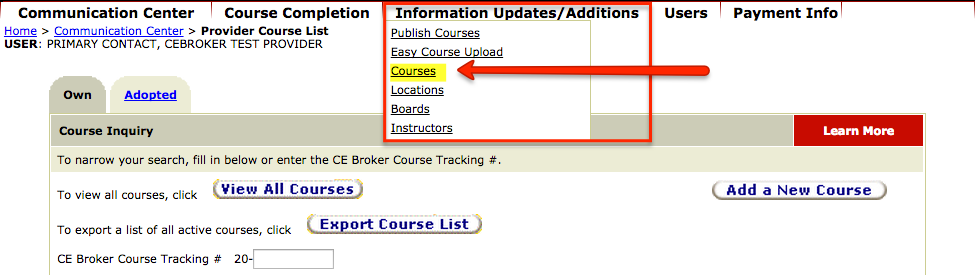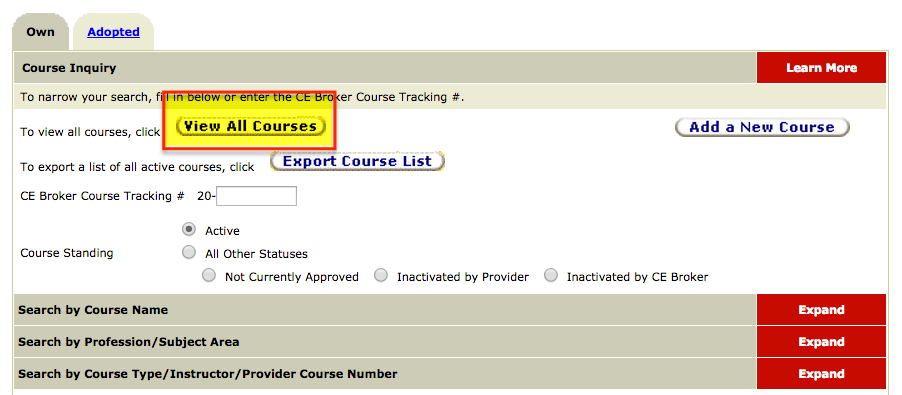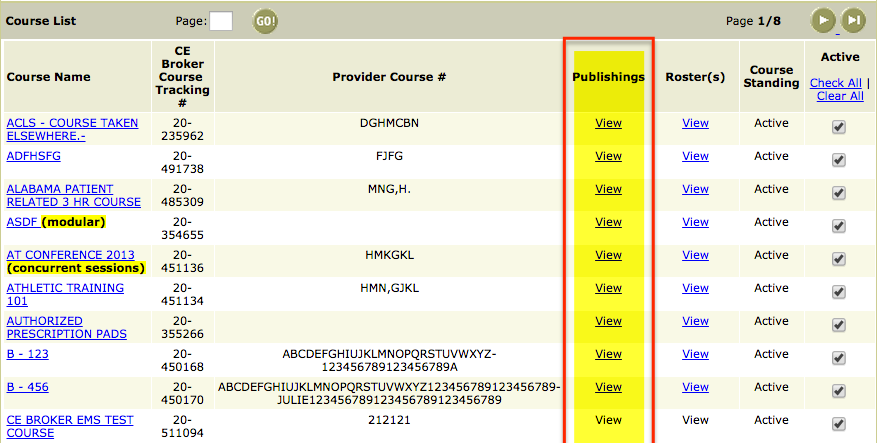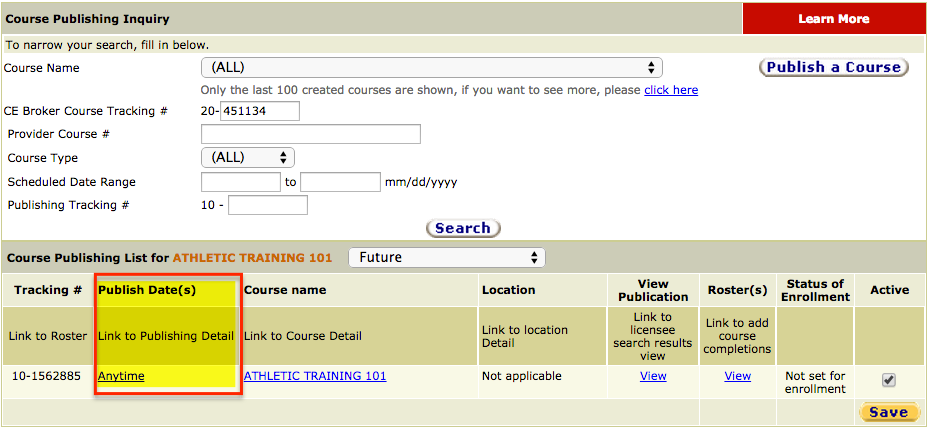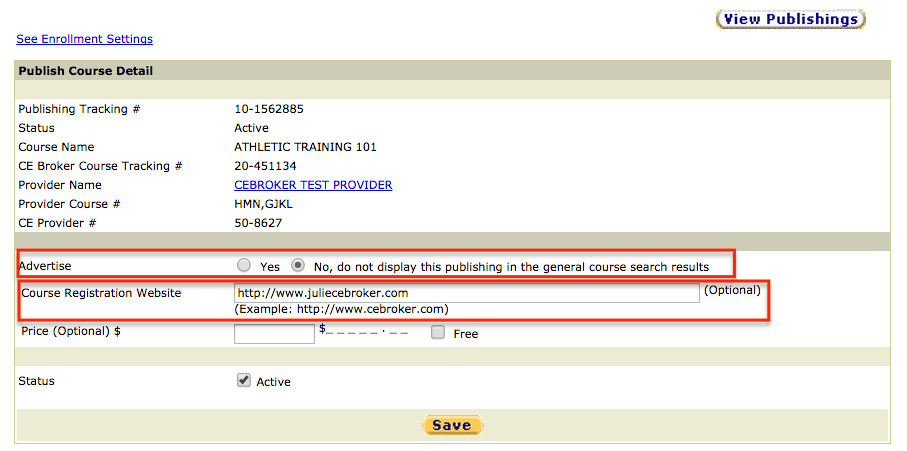There are simple things you can do to advertise your courses, so licensees find them more easily. Follow these steps to successfully market your courses!
You can now put links to the specific courses in our course search. Here’s what you’ll need to do:
Step 1: Log in to your CE Broker Provider Account
Step 2: Click on “Information Updates/ Additions”
Step 3: Click “Courses” under the Information Updates/Additions tab.
Step 4: Click “View All Courses.”
Now that you have made it to the course list page, you can check on and edit advertising settings for your courses by following these next steps, click the “View” link under the PUBLISHISHINGS heading:
You’ll see the screen below after you click on view under the Publishings heading. This will display the particular course information and allow edits. To make edits click the “Anytime” link to arrive at the page where you can edit your advertising settings.
From the edit page, you can edit Yes or No for advertising. If you select No, this course will not display in the general course search. You can set the price for the course (this is what shows up in the course search). This is an extremely important step, and it’s most beneficial for you to put in a price for your course. If you don’t include a price for your course, the likelihood that licensees will complete the course diminishes.
And you can also edit the link here. This means that you can add the specific course URL here, so it leads licensees straight to the course. The fewer steps they have to take to get to the course, the better the chances are that they will take it! You also have the option to inactivate the course.
It is important to note that it can take up to 4 hours for any changes to be reflected in the course search. If you have any questions about advertising your courses or how to get to the right place in order to do so, give our CE Experts a call at 1-877-434-6323.