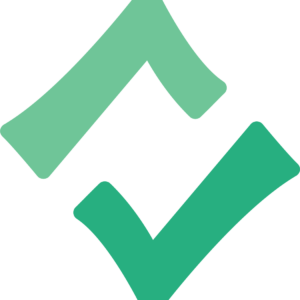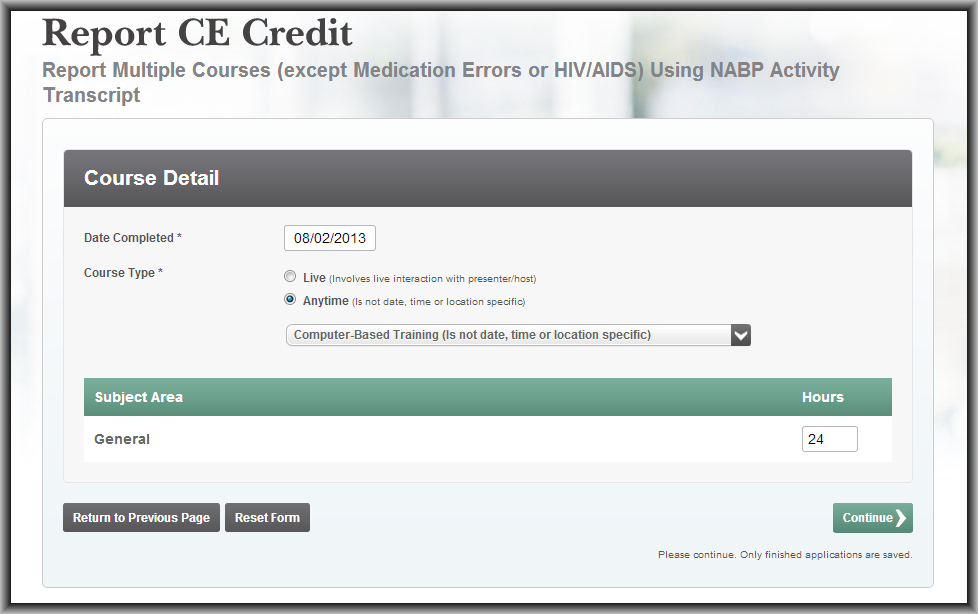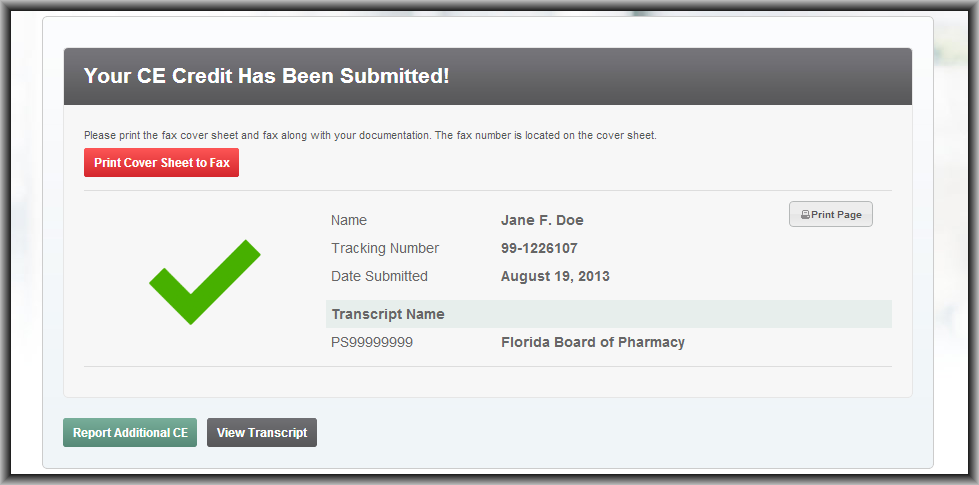Pharmacist renewal ends September 30th!
Many Florida licensees have asked us about the difference between CE Broker and CPE Monitor and why the two aren’t connected. CPE Monitor is the NABP’s CE tracking service. It simply tells you what courses you’ve taken from a certain date range. CE Broker is the official compliance tracking system for the Florida Department of Health, which means that we actually calculate your progress toward completing your CE requirements. CE Broker Professional Account subscribers can see a compliance transcript that clearly breaks down the Department of Health’s CE rules for renewal while showing exactly what CE is still outstanding for your individual license. Additional benefits include access to a full suite of compliance tools, such as paperless cloud storage of documents and CE notifications.
While the NABP, unfortunately, does not share data with us, we have developed a way for pharmacists to report all of the courses on an NABP Activity Transcript in a simple process rather than having to submit each entry individually. Here’s how:
1. Log into your CE Broker account and hover your cursor over “My Records.” Select “Report Continuing Education” from the dropdown options. You’ll want to select the first option on the list – “Report Multiple Courses (except Medication Errors or HIV/AIDS) Using NABP Activity Transcript.”
2. You’ll be taken to a Course Detail screen. You’ll need to make separate submissions for each Course Type selection, so you might have to complete this process more than once. In the example below, 24 hours are reported for any time, Computer-Based Training. The date you enter here is the date of the last course you took on this Activity Transcript. Note: Be sure that you submit based on a transcript that only includes CE taken in the current biennium.
3. Next, we have to ask you a couple of questions. Once you’ve answered those, you’ll be instructed to either attach a document (the most popular option) or fax it. After you attach a document or select to fax a document, you’ll be taken to an attestation page. If your submission isn’t fraudulent, hit “Submit Now,” and…you’re finished!
You can view this submission by hovering your cursor over “My Records” and selecting “Course History.”
Do you have any questions about this process? We want to hear your feedback! Please contact us at helpdesk@cebroker.com.